

So you're logged into the app, you've got your kit and your ready to make your first delivery.
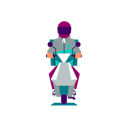
To start delivering orders you'll need to download the rider app.
You can find it on the App Store and the Google Play Store.
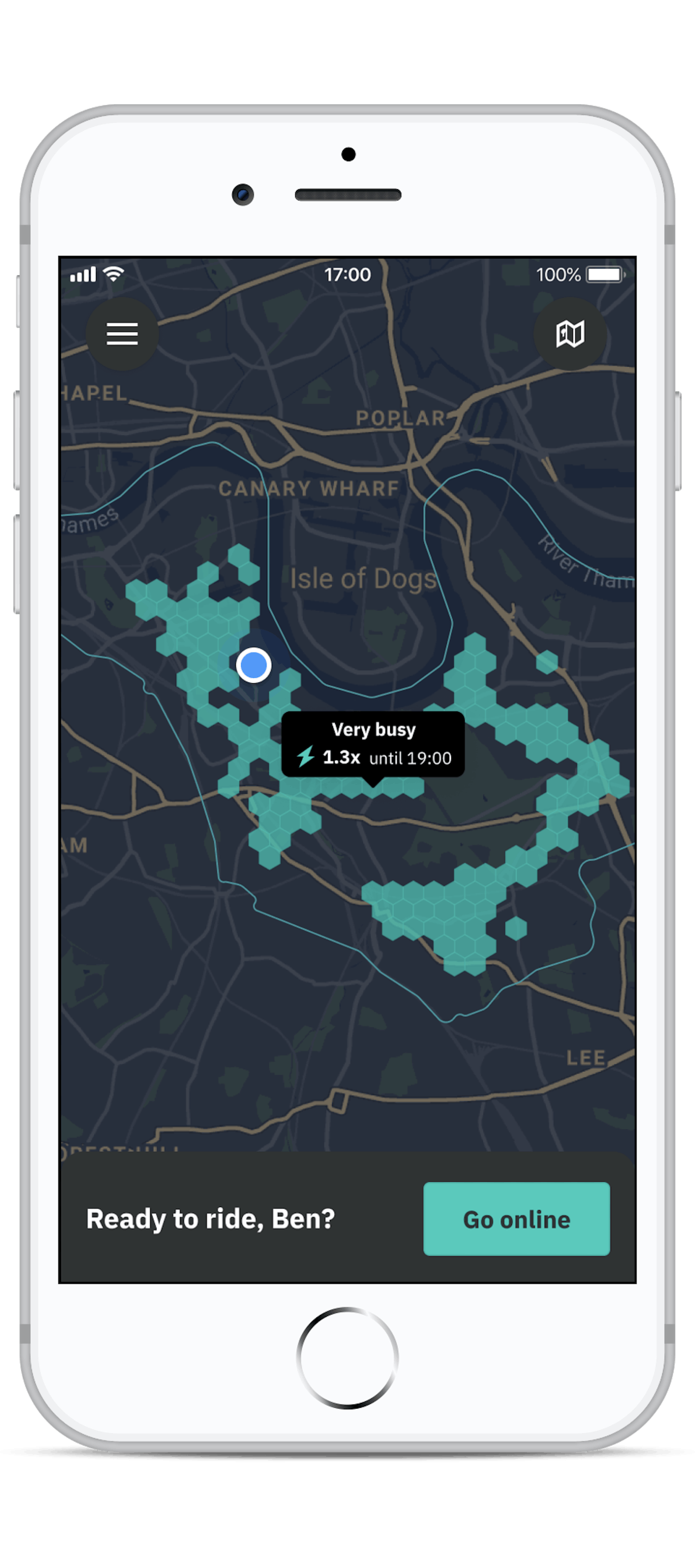
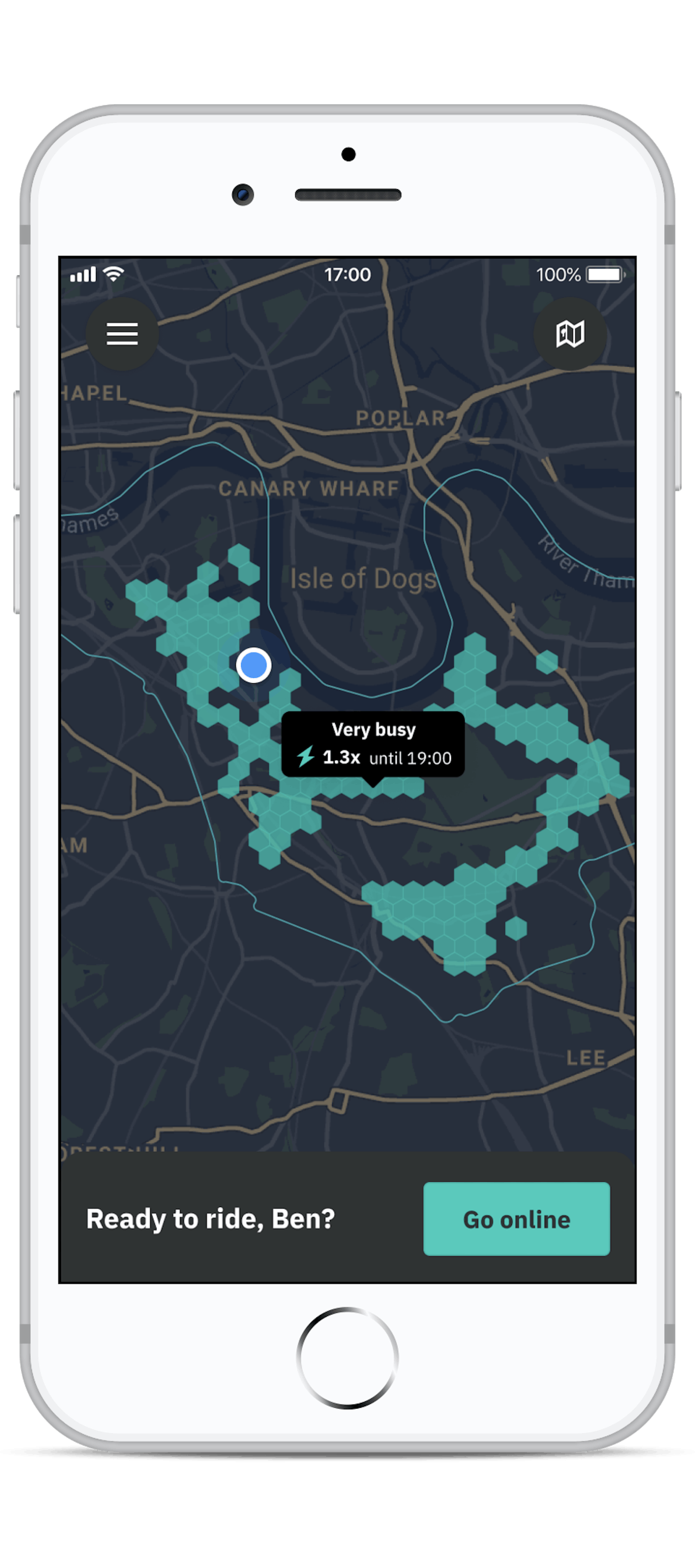
After you've logged in you'll see the map of your zone. Tap 'Go online' to start receiving orders.
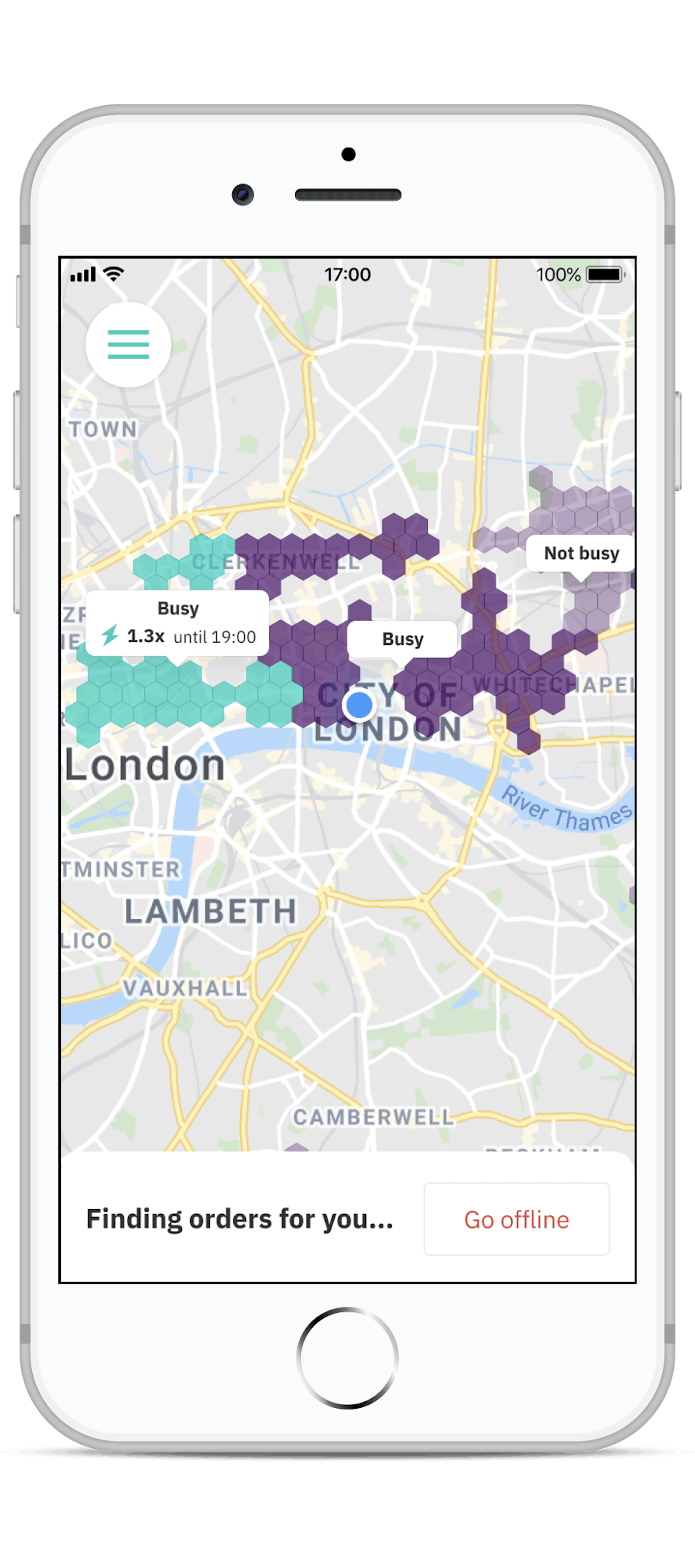
Once you're online you'll see the map of your zone and you'll see that the app is looking for orders for you. Don't forget to check our guide for the best times to go online.
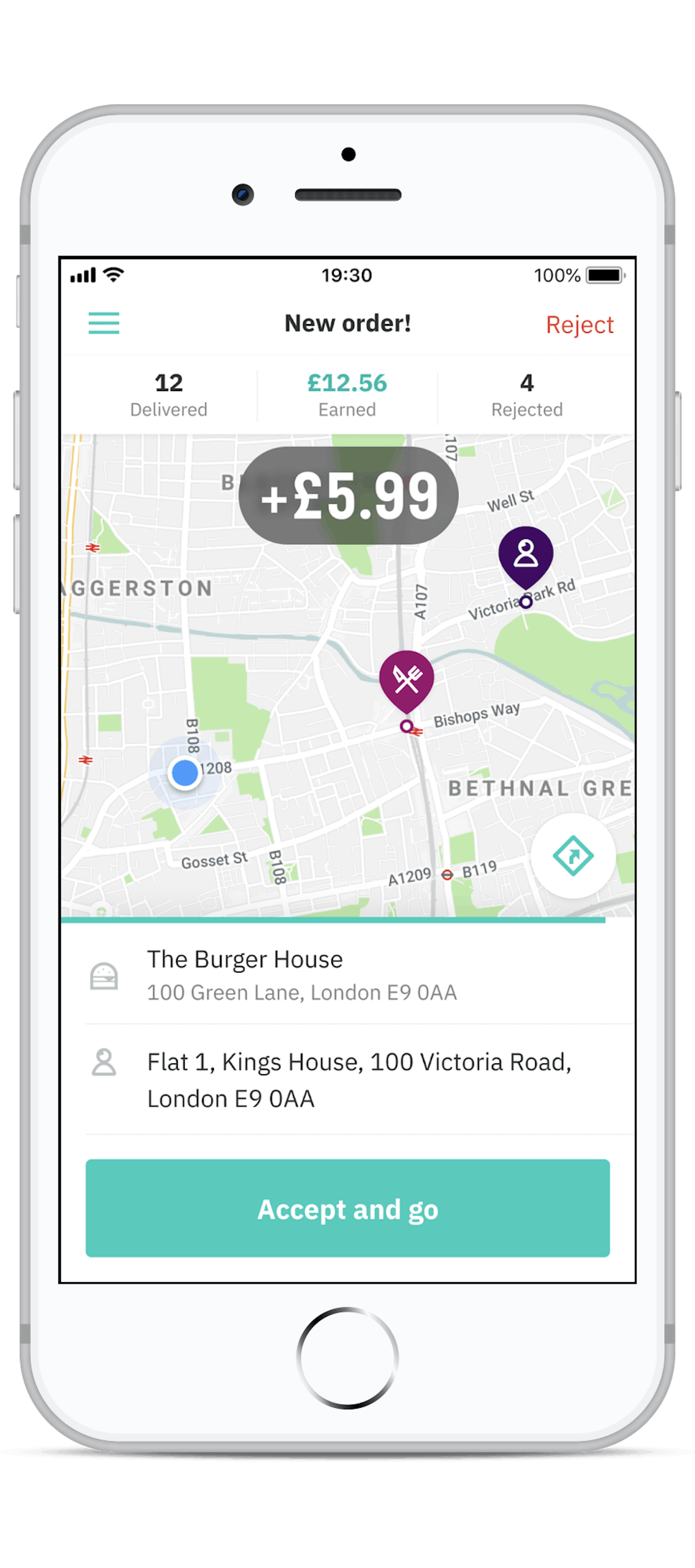
When you're offered an order you'll see the fee being offered, and the location of the restaurant and the customer. To accept, tap 'Accept and go'. To reject, tap 'Reject' in the top right hand corner of the screen.
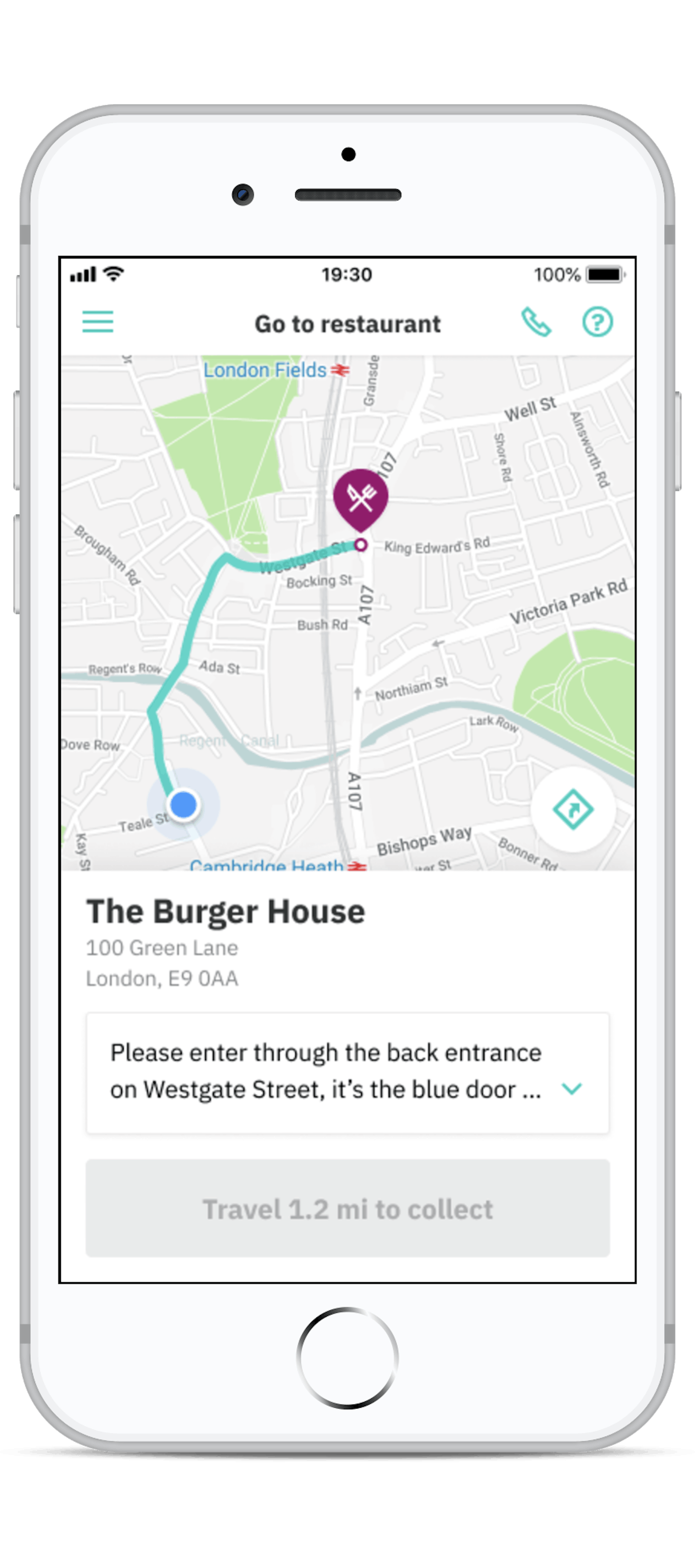
Once you've accepted the order your app will highlight a route to the restaurant so you can pick up the order. You're free to use any reasonable route to get to the restaurant.
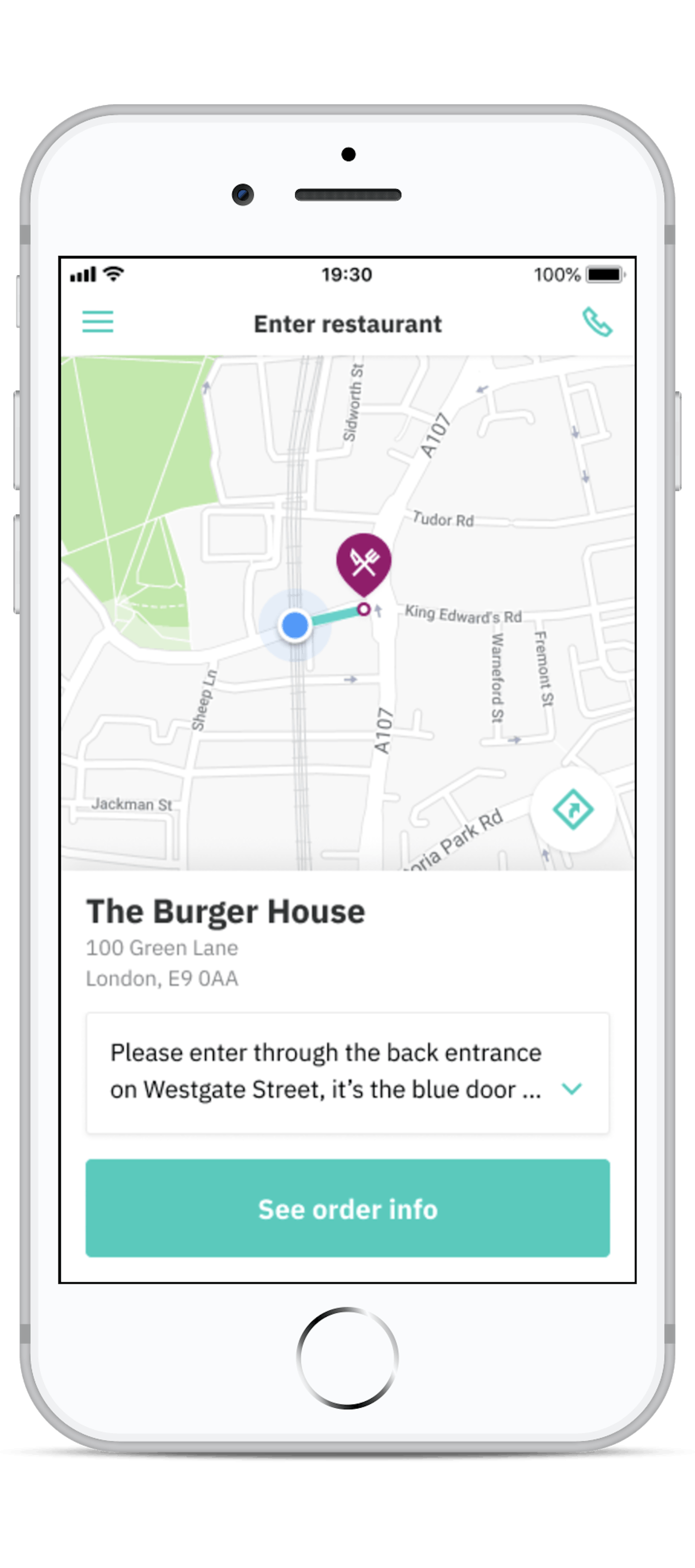
When you're close enough to the restaurant the button at the bottom of your screen will turn teal.
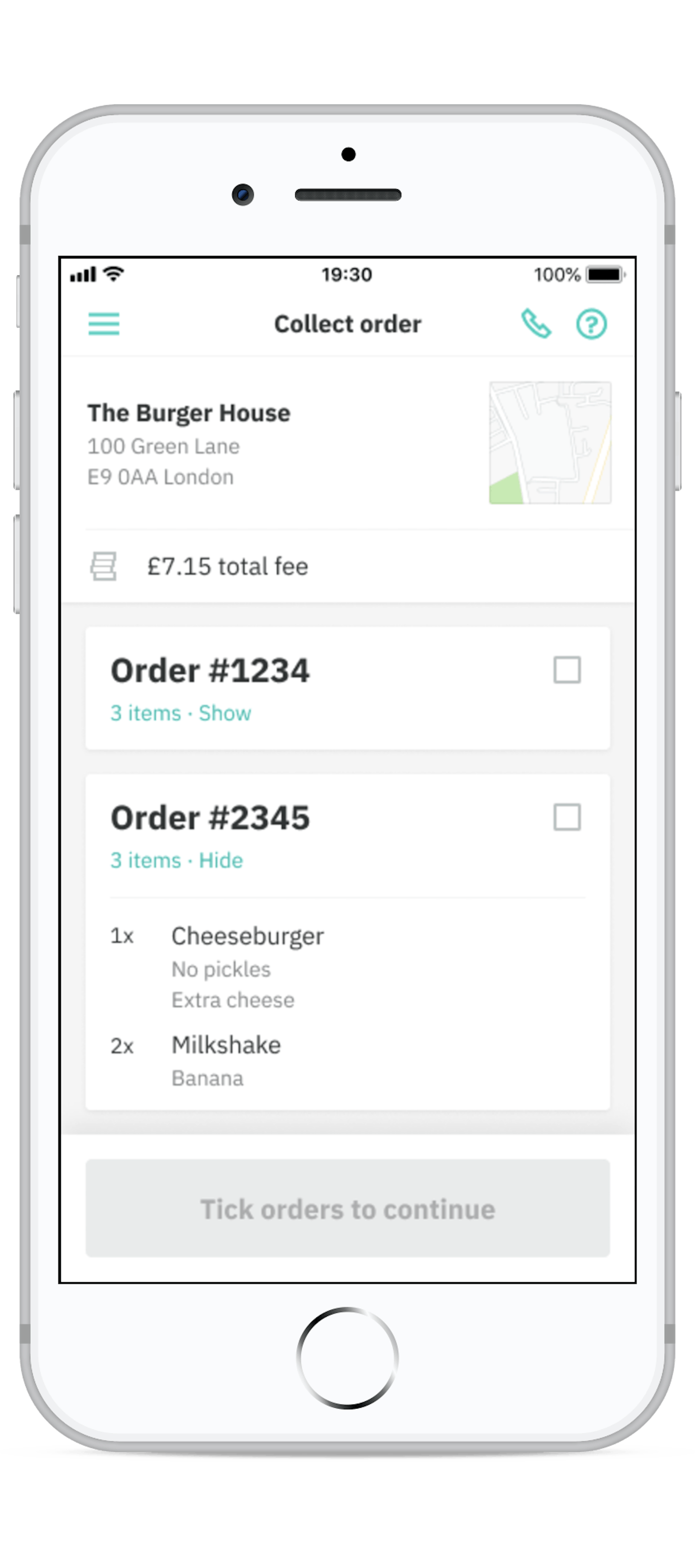
You'll see the info about the order you're collecting once you arrive. Tick it to confirm you've collected the order(s)
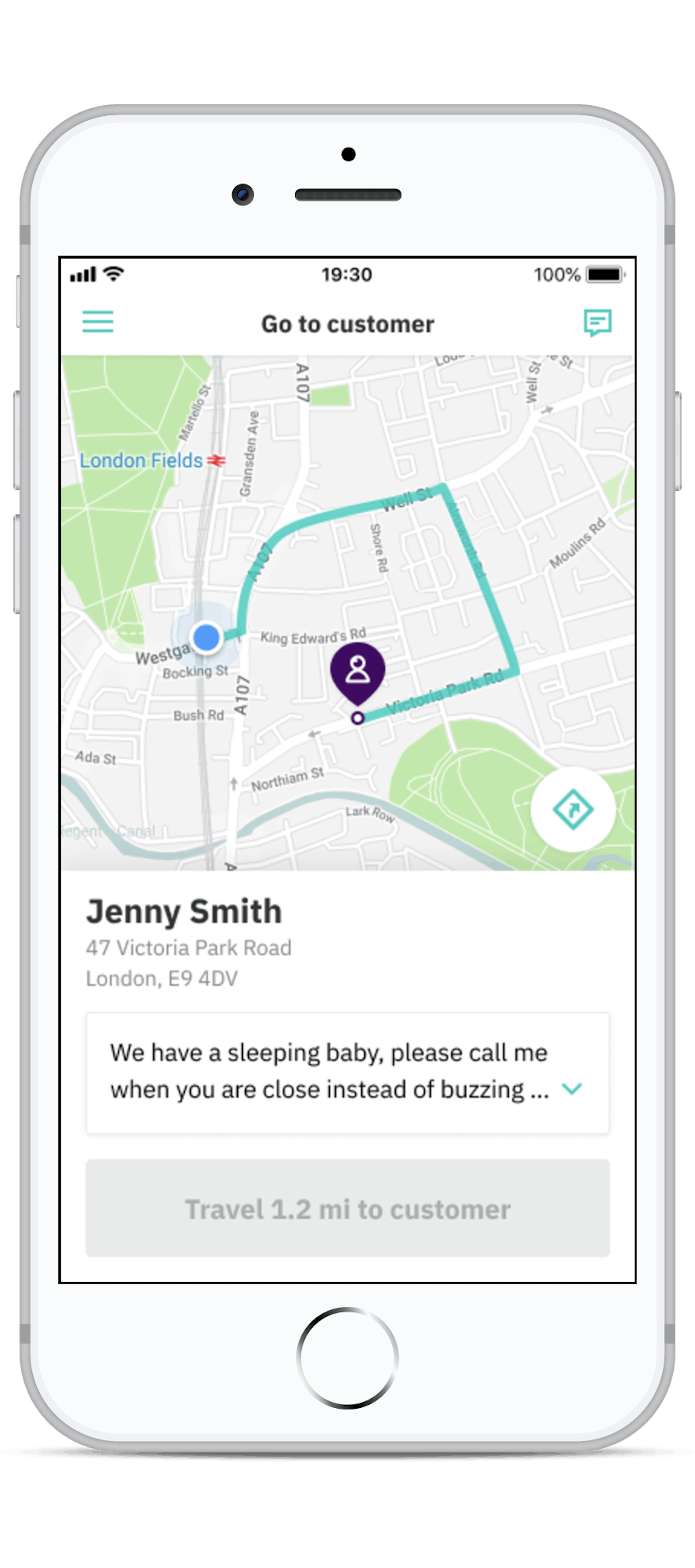
Once you've got the order the app will show you a route to the customer.
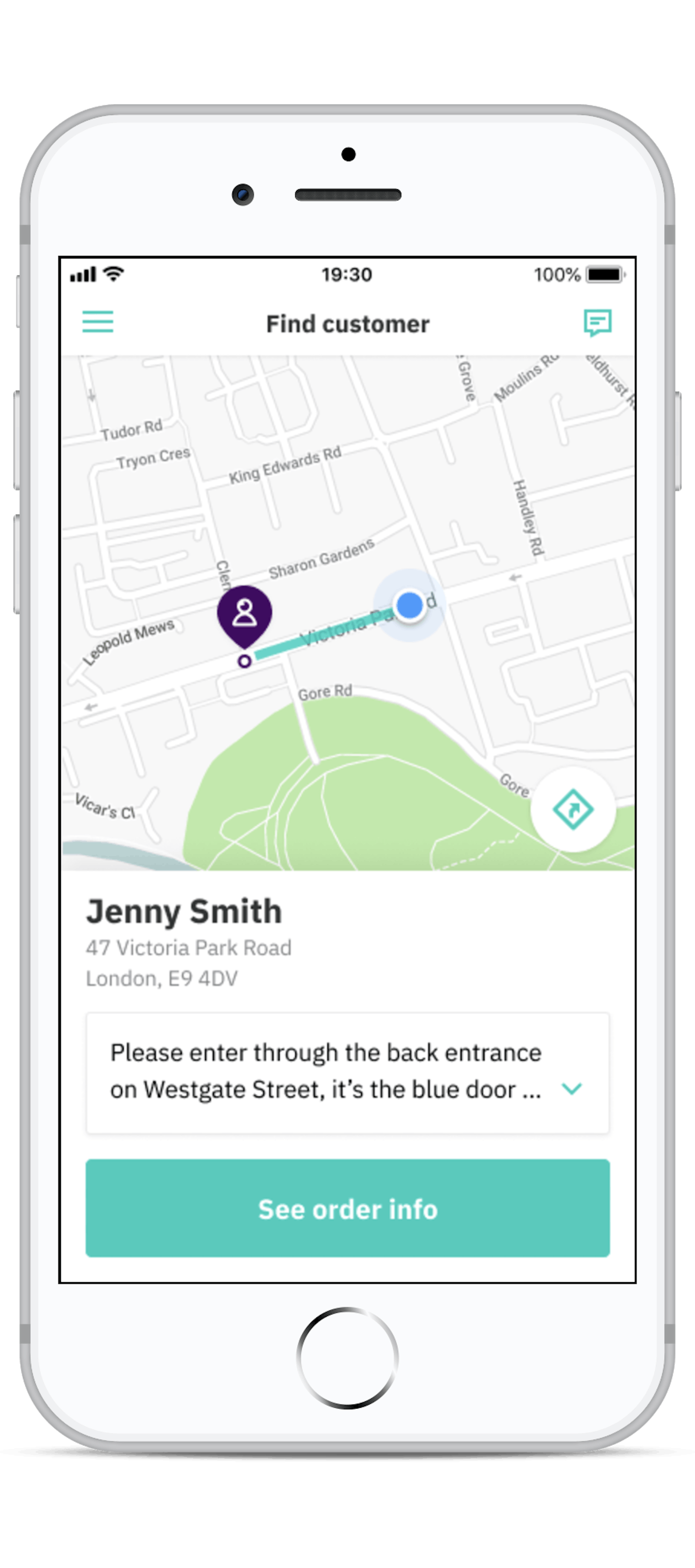
When you're close enough to the customer the button at the bottom of the screen will turn teal.
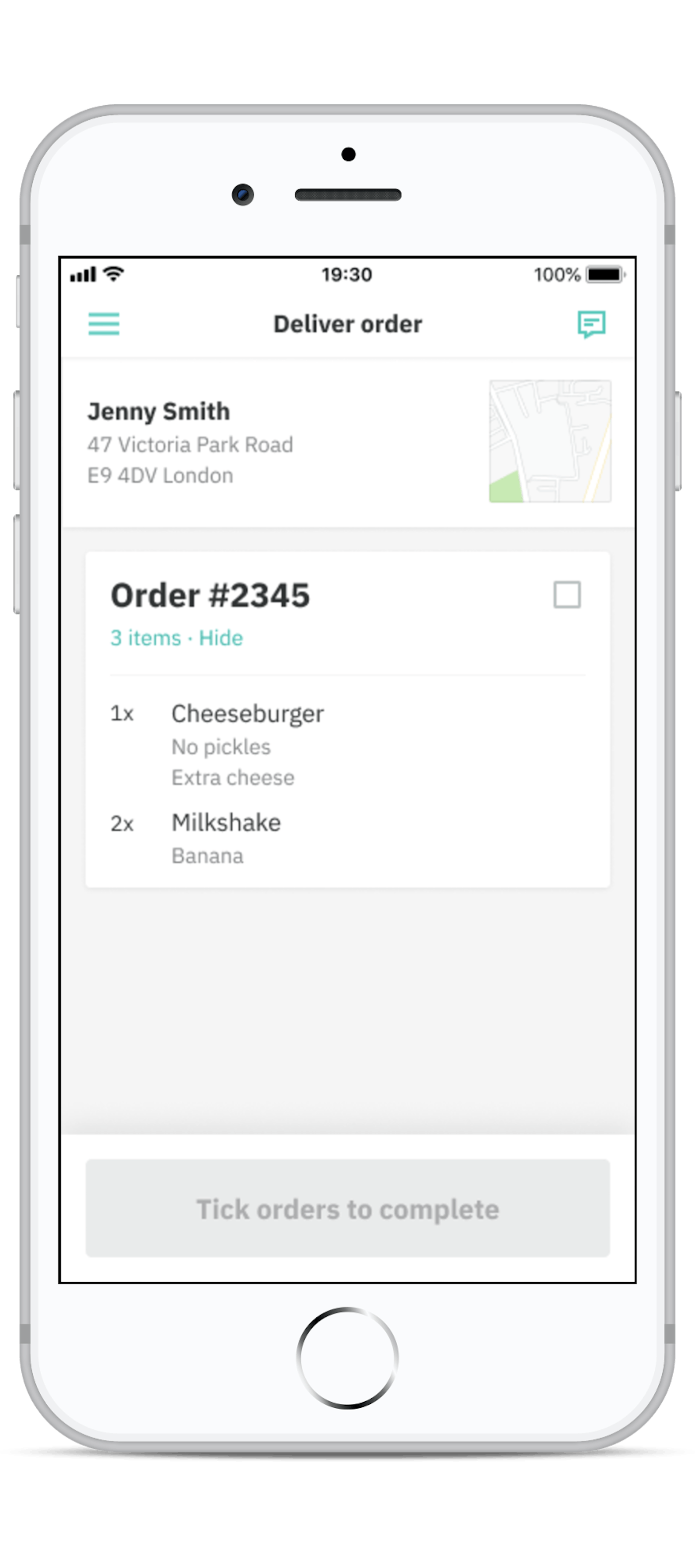
All you have to do now is to finalize your delivery by ticking to confirm you've delivered the order(s) and then click the button to complete your delivery.